Change your Users email notifications as an Administrator
Managing feedback effectively requires staying informed through notifications. While users can set their own notifications, as an administrator, you can ensure your team receives the necessary notifications for new and updated feedback.
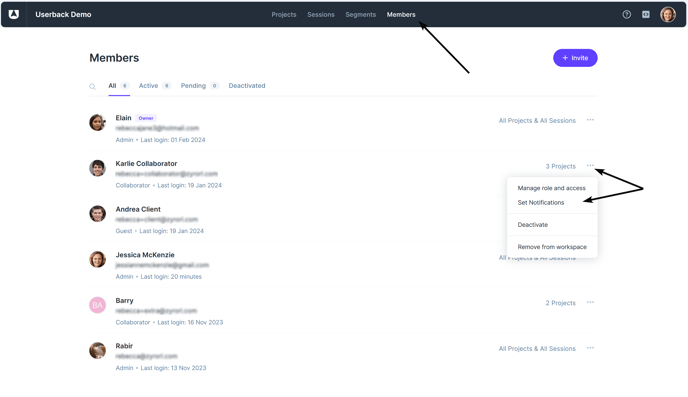
Updating notifications is easy and can be done directly from the Members Tab. Here's how to set up notifications for your users:
-
Go to the Members Tab from the top menu.
-
Locate the user for whom you want to set notifications.
-
Click on the ellipsis (three dots) next to their name and choose "Set Notifications."
-
Toggle the selected notifications on or off for that user
For more details or assistance, feel free to reach out to our support team.