When working with clients as an agency or a freelancer, trust is important. Trust comes in many forms and should stay consistent from the beginning of an engagement right through to the end and this includes the tools you're using.
Adding your branding to Userback will complete the brand experience for you and your clients. You'll spend less time explaining what Userback is, and more time collecting actionable feedback.
Skip the formalities and jump straight to the Branding menu
How to add your branding to Userback
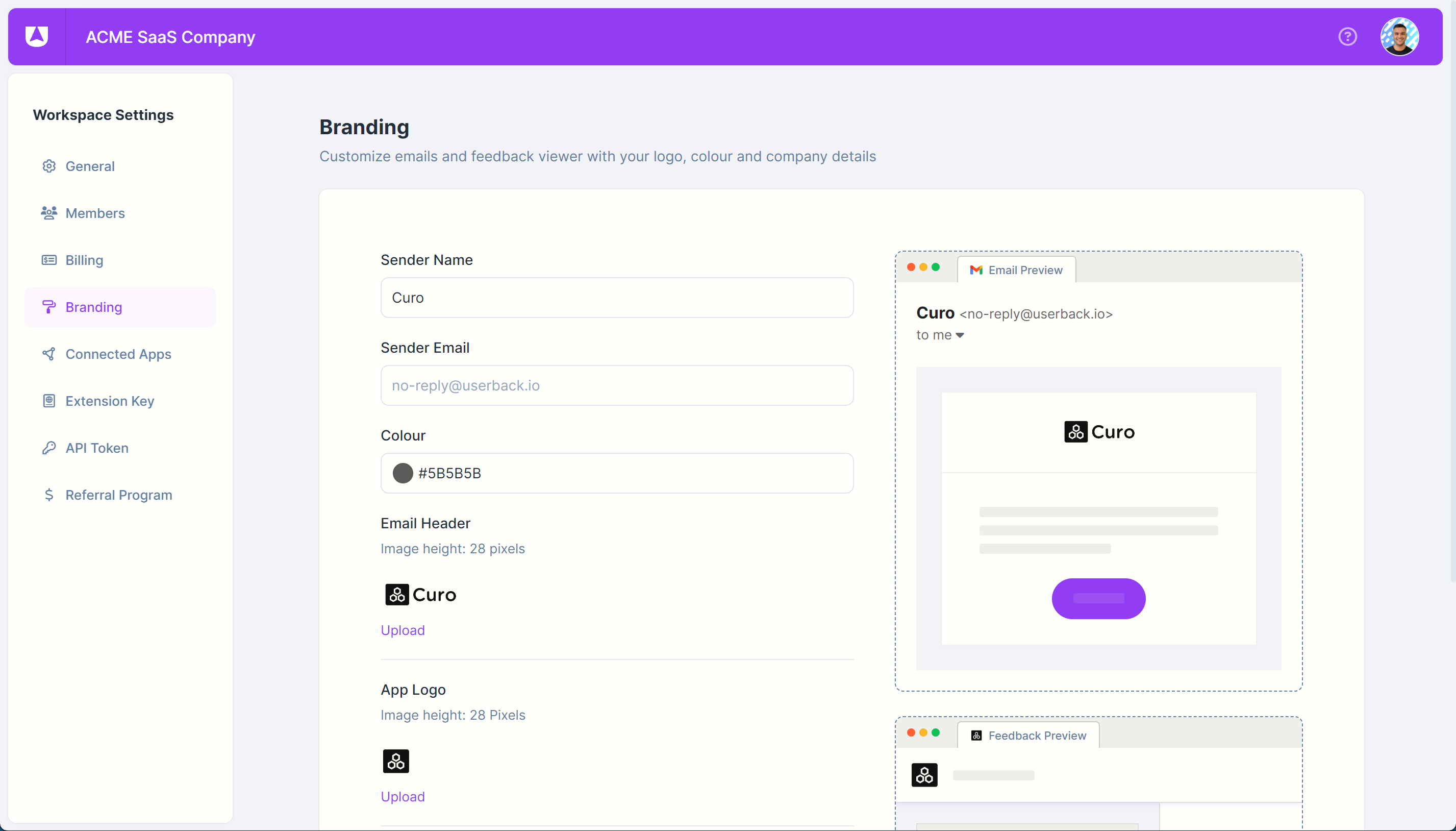
- Navigate to Workspace Settings
- Select the Branding menu, from here you will be able to edit the following:
Sender Name: This is the name that will appear as the sender of the notification emails
Sender Email: This is the email address that will be used to send email notifications
Colour: The main accent colour for branding in the emails
Email Header: The logo to use as the header logo within your emails
App Logo: The logo for the Feedback Viewer application page
Favicon: The icon shown in the browser window
- Click 'Save Settings'
⭐ The preview will update as you update the form
Add Branding to the Widget
Complete the branding experience for your clients by adding your logo to the feedback widget. Check out our article Adding your company logo to Userback for instructions on how to do this.
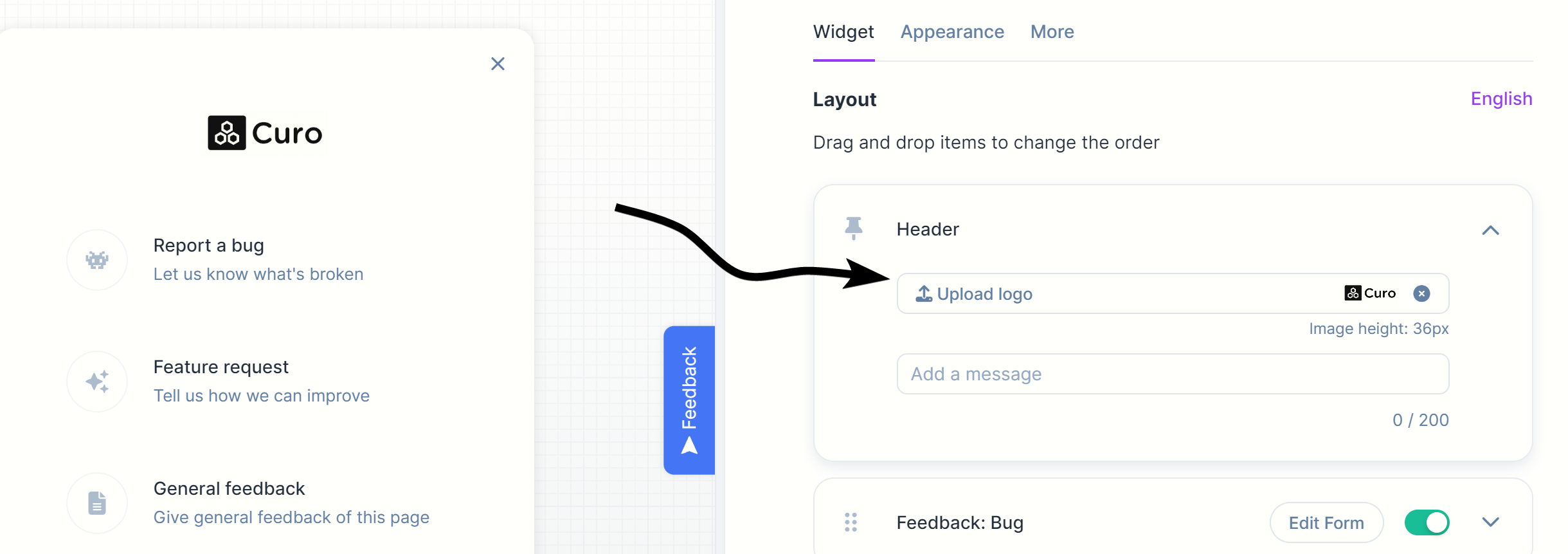
🔐 Plan Availability: Company, Premium and Enterprise
Learn more about plans and upgrading here.